Using the key
The key (which requires Java) will open with a screen divided in quarters.
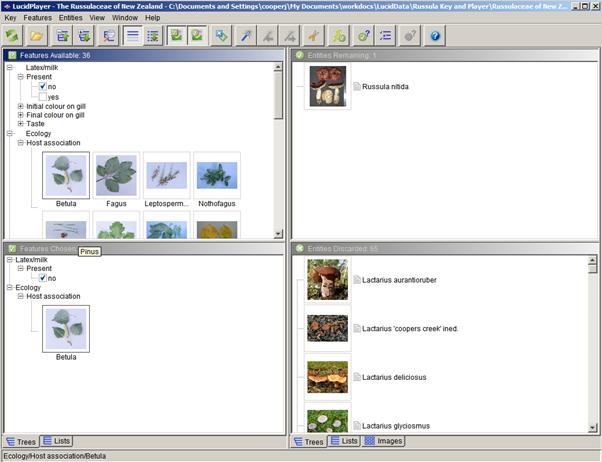
In the top left quarter are all the characters that you might be able to describe for the mushroom you have in front of you. Each character such as colour will give you a number of options from which to choose. Click on the one that best fits your specimen. If you cannot choose between two options you can click them both. For numerical characters such as the diameter of the cap, when you click on the box a subscreen will open allowing you to type in the number.
Tip: Don’t try to fill the all the characters starting at the top. Go for the ones that are most obvious and that you feel confident about. Always try to fill in the ecology/host association box.
As you choose characters, your choices will appear in the bottom left quarter of the screen.
The top right quarter of the screen shows the Russula and Lactarius species that are currently known in New Zealand. As you select characters you will see the number of species in the top right quarter progressively reduces. The programme is eliminating those species that did not fit your character choices.
The eliminated species appear in a list in the bottom right quarter of the screen.
When you have got down to four or less species, you may want to use the magic wand. ![]()
This appears as a wand icon in the middle of the tool bar at the top of the screen. Click on it and the programme will highlight the best character to allow you to distinguish the remaining species.Fill this character in if you can. If you can’t, then there is a next magic wand icon two places to the right on the tool bar and you can use this to scroll through what other characters you might use.
When you get down to one species in the top right quarter, that should be the identity of your specimen. But, click on the picture icon beside it and make sure it does look like your specimen. Then click on the text box and read through it to make sure that also matches your specimen.
