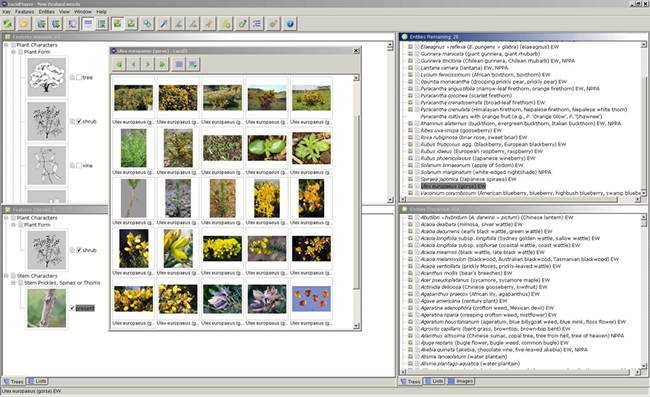Making identifications
Say for example that you had a sample of gorse (Ulex europaeus) that you wanted to identify using the Weeds Key (it’s a good idea to try our keys first on plants you know).
Based on the features you can see on the sample in front of you, you can select from 216 character states (grouped into 48 characters) scored for the more than 500 entities in this key. For gorse, the character state for ‘Plant Form’ is ‘Shrub’ and the character state for ‘Stem Prickles’ is ‘Present’.
Scoring these two character states (by ticking the score boxes) takes you down to 28 ‘Entities Remaining’. If your sample was in flower, you could choose ‘Flower Colour’ as ‘Yellow’ (with 11 entities remaining) or ‘Flower Type’ as ‘Pea-flower shaped’ which gives you the correct identification.
You are not limited to these features or this order of entering them. Lucid keys are multi-access so you can select features anywhere within the key.
To deselect any character state that you have chosen, click on its score box to un-tick it.
At any stage of the identification process, you can view images for each entity in a separate (pop-up) window (see inset below):